If you see Error Code VAN9002 when attempting to log into VALORANT, it's likely because you have Windows Exploit Protection disabled. To get yourself back in the game, you must enable Exploit Protection on your machine. Don't know how? Well, I'm here to help!
- Click the Search icon (
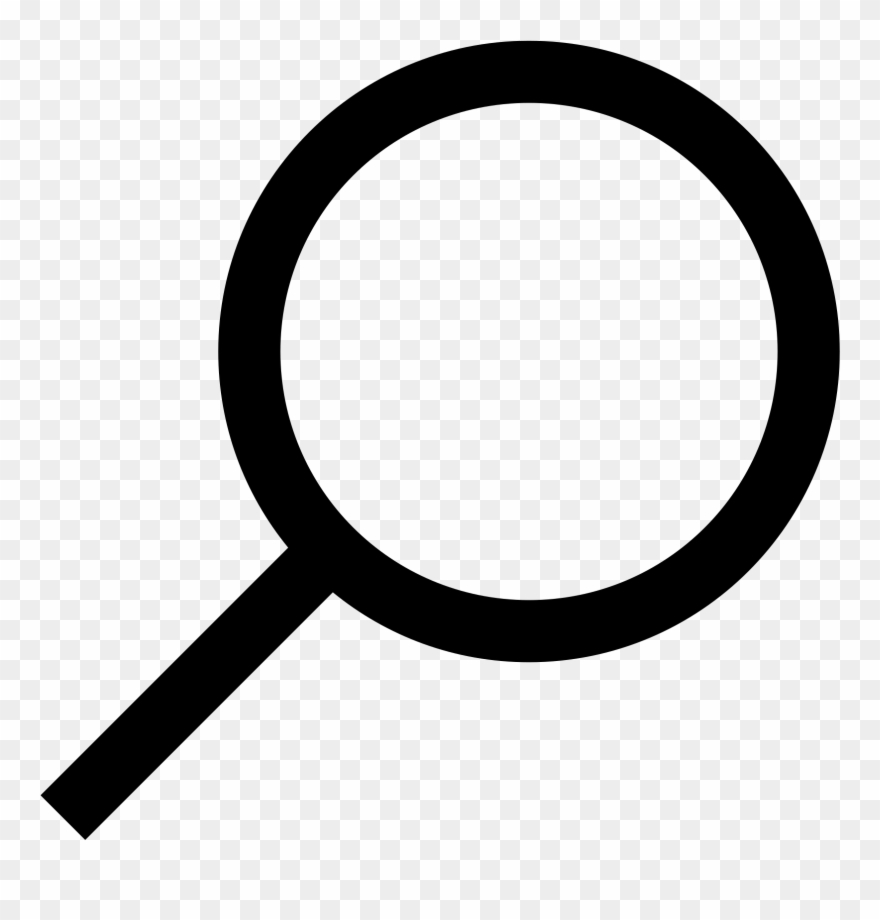 ) next to the Start Menu icon (
) next to the Start Menu icon ( ) on your desktop's taskbar.
) on your desktop's taskbar. - Type exploit protection into the search bar.
- Click on Exploit protection to open system settings.

-
In the System settings tab, you'll find the following settings:
Control flow guard (CFG)
Data Execution Prevention (DEP)
Force randomization for image (Mandatory ASLR)
Randomized memory allocation (Bottom-up ASLR)
High-entropy ASLR
Validate exception chains (SEHOP)
Validate heap integrityNOTE
You may have to scroll down to find all the settings.
Make sure all of the above settings are set to Use default as shown below.
Once a setting has been changed, the phrase This change requires you to restart your device will appear under it. - Before restarting, we'll take a couple more steps to ensure your device is ready. Go to the Program settings tab.
- Scroll through the list of applications with customized settings. If you find any that contain Riot Games, Riot Vanguard, VALORANT, or any other Riot titles, click on that entry to open its dropdown menu.
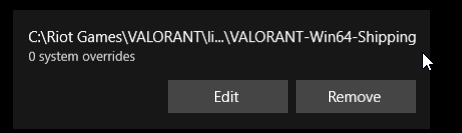
- Click Remove. Do Steps 6 and 7 for each entry on the list that contains Riot Games, Riot Vanguard, VALORANT, or any other Riot titles.
- Restart your device for changes to take effect.
If you continue to have issues after following these steps, please /submit a ticket below for further assistance.
