Having trouble connecting to VALORANT? Already tried some simpler troubleshooting measures? Your router might be blocking access to our servers. If that's the case, port forwarding may help. This may sound daunting, but it's no more difficult than planting (or defusing) a Spike.
Before we start, you will need to collect some information. Specifically, you need to...
GET YOUR DEFAULT GATEWAY AND IPv4 ADDRESS
- Press the Windows key. The Windows key is located between ctrl and alt to the left of the space bar.
- Type CMD and press enter to open the Command Prompt window.
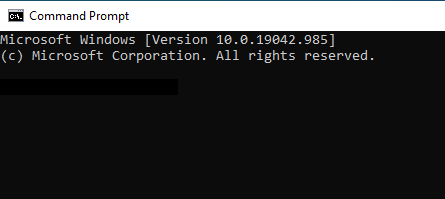
- Type ipconfig into the Command Prompt and press enter. You should now see a list of information in the Command Prompt.
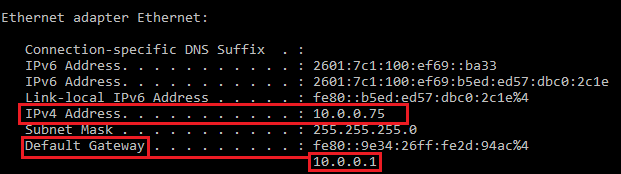
- Make a note of your IPv4 address and default gateway for use in future steps. For your default gateway, you only need the last four numbers (10.0.0.1 in the example).
Now that you have your default gateway and IPv4 address handy, we're going to...
ACCESS YOUR ROUTER'S CONFIGURATION PAGE
- Open a web browser (Microsoft Edge, Google Chrome, Mozilla Firefox, etc.).
- Type your default gateway in the URL address bar.
- If asked for a password and username, first try clicking OK. If that doesn't work, try:
Username: admin
Password: password
Still stuck? You can use your router's brand and model to find its default password here. - Since each router's configuration page is different, you may have to do some digging for the next step. Find a page with one of these names: Port Forwarding, Virtual Servers, NAT, or Application. It may be under Advanced Settings or Advanced Setup.
The correct page will look something like this:
NOTE
Port triggering is NOT the same as port forwarding.
- In the example above, you will have to click Add Custom Service. Depending on your router, this step may not be necessary. Once you click Add Custom Service, you'll be taken here:
- For this next step, you'll need all the info in the table below.
Enter the service names, protocols/service types, and port ranges from the above table into the corresponding fields shown (see screenshot below). You'll have to do this for each of the services listed. Remember when you copied down your IPv4 address? You'll use that for the Internal IP address field.Service Name Protocol/
Service TypePort Range VALORANT Game Client UDP 7000 - 8000
8180 - 8181Voice Chat TCP Choose a range of 50 Ports from 1024-65000 NOTE: You do not need to open this entire range, just 50 ports within it. For example, you might forward ports 61000-61050.
Installer and Master TCP 8393 - 8400 PVP.Net TCP 2099 PVP.Net TCP 5223 PVP.Net TCP 5222 HTTP connections TCP 80 HTTPs connections TCP 443 Spectator Mode TCP/UDP 8088 VALORANT NA and EU voice port ranges UDP 27016-27024 VALORANT AP AND SE voice port ranges UDP 54000-54012
NOTE
Enter the same port range into both the internal and external port range fields.
If you have any issues going through the port forwarding process or need any additional help, simply /submit a ticket below and we'll gladly assist you.
Related Articles
