Gaming isn't a one-size-fit-all experience. To that end, we've made sure to include tons of options for VALORANT's UI settings, giving you the chance to customize your experience as you see fit. Below are some of the more common UI settings that Agents ask about.
Adjusting each of the below options begins in the same place: the Settings menu. You can get to the Settings menu either during a match by pressing the esc key or from the main menu by clicking the gear icon in the upper right corner.
How do I hide my teammates’ loadouts?
If you’re seeing loadout boxes above your teammates’ heads, you probably have the Loadouts Always Visible option switched on. To hide their loadouts, you’ll have to switch this option off. You can toggle loadout visibility by going to: Settings->General->Other->Player Loadouts Always Visible
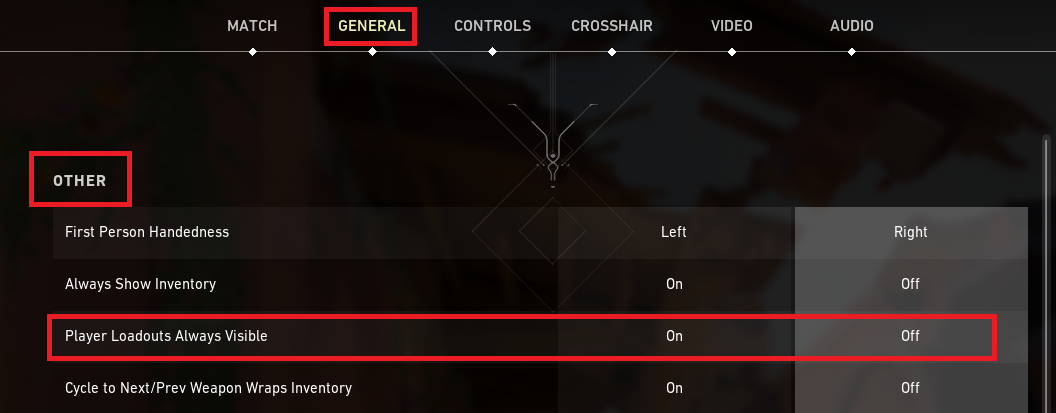
Setting Player Loadouts Always Visible to ON will show loadout boxes above your allies’ heads, and switching it OFF will hide them.
My HUD disappeared! How do I bring it back?

Don’t worry, Agent. If your HUD is hidden, there’s an easy way to make it show. You can turn the HUD on or off by going to: Settings->General->Other->Hide User Interface In Game
Set Hide User Interface In Game to ON to hide your HUD. Set it to OFF if you want your HUD shown.
Is there a way to show region names on the map?
If you want to know the names of all the regions on your current map, you can turn them on here: Settings->General->Map->Show Map Region Names
This setting only affects the megamap that shows up when you press m, not the minimap in your HUD. There are three visibility options:
- Always: Region names always appear on the megamap.
- Only in Buy Phase: Region names only appear on the megamap during the Buy Phase.
- Never: Region names never appear on the megamap.
How do I make the combat report show up?

You can show or hide the combat report that pops up when you die by pressing N while in-game. You can rebind this key by going to Settings->Controls->Interface->Combat Report.
