Are you playing VALORANT on an AMD machine and find its performance lacking? I may have a quick fix for you.
Note
This only works if you have Asus AI Suite 3 installed, and HPET defaulted to on.
- Click the Search icon [
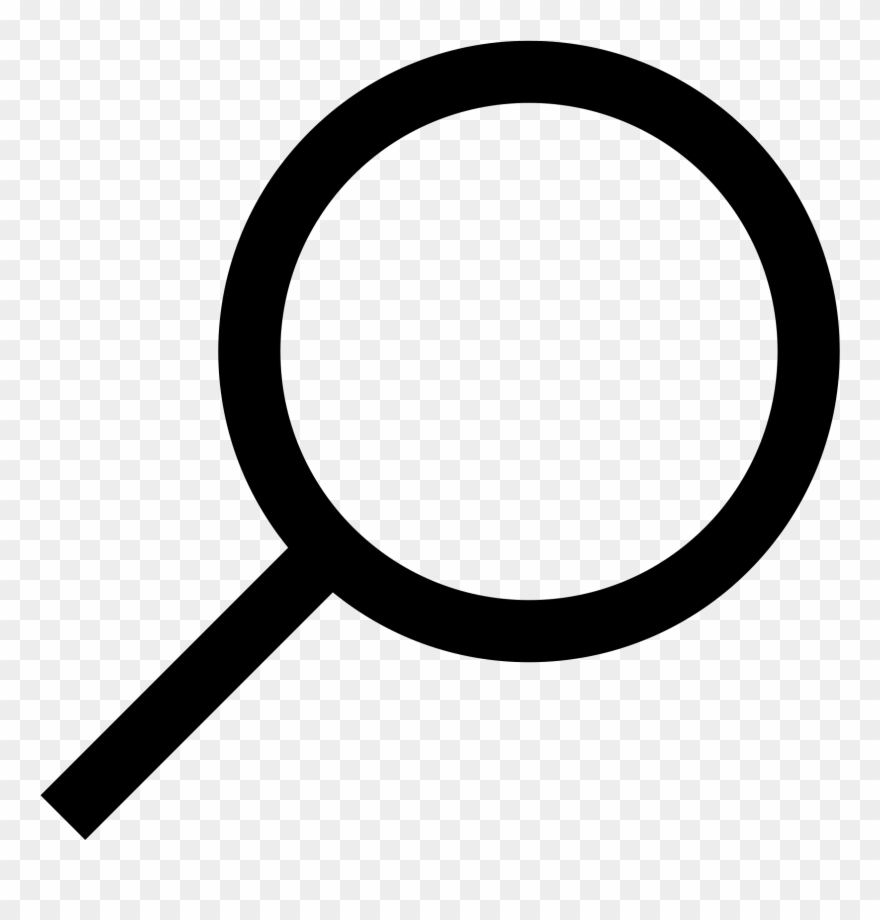 ] on your desktop's taskbar to open the Search window.
] on your desktop's taskbar to open the Search window. - Type cmd.

- Right click Command Prompt in the search results and select Run As Administrator.
- Type bcdedit.exe /set useplatformclock false into the Command Prompt window and press enter.
Once the operation is finished, The operation completed successfully will appear in the next line of the Command Prompt window.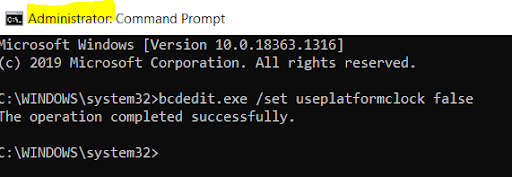
- Restart your computer.
If the above steps don't resolve your machine's performance issues, another option is to remove and/or reinstall AI Suite 3. For more information on troubleshooting AI Suite 3, please visit ASUS' official AI Suite 3 troubleshooting guide.
You may also /submit a ticket below for further assistance.
